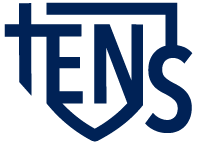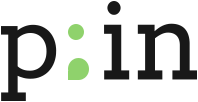ZIP & Download FAQ
What is a ZIP file?
A ZIP file is a container for other files. ZIP files compress their contents, which reduces downloading time.
How do I download a ZIP file?
To download a ZIP file, click on a link to it; this will prompt your browser to ask you if you would like to open or save the file. Select Save. Some web browsers will bring up a second dialog box asking you where on your computer you would like to save the file. Choose a convenient location (your desktop is usually a good option). Other web browsers will save the file to a default location (usually your desktop or the downloads folder). Initiate the download by clicking on Save or OK.
How do I open a ZIP file?
On both a PC and Mac: Double click the .zip file to unzip it, this should create a new folder with the contents of the ZIP file in the same place as the original ZIP (we recommend doing this on your desktop).
How do I download a ZIP file on an IPad or IPhone?
We recommend downloading the ZIP file to your computer for ease. But if you must download to an iPad or iPhone: download ZipApp Free or iZip on your iPad. Both of these are free apps that will allow you to unzip .zip files on your iPad. Install it and open the app. (This tutorial will use iZip and also works on an iPhone.)
Do I need special software to open a ZIP file?
Not on a computer, but yes for an iPad or iPhone.
If you are having problems downloading the ZIP file/s, please check the following:
- Clear your web browser cache. (Select your browser from the links for a guide). Google Chrome, Mozilla FireFox, Internet Explorer and Safari.
- Disable all of your browser extensions (e.g. Internet Security, Antivirus, Firewall, Ad Blocker). You can slowly reenable one-by-one to identify which extension is causing the issue. Alternatively, you can disable your browser extensions just for the TENS website which should resolve the issue. (Select your browser from the links for a guide). Google Chrome, Mozilla Firefox, Internet Explorer and Safari.
- If you’re using a wireless connection, plug your computer directly into the router/broadband modem.
- Try downloading the file using an alternate web browser and/or computer.